Welcome to DEAMcon!

When
May 21 – 23, 2025
Where
Scottsdale, AZ
Social
#DEAMcon25
Why Attend DEAMcon?
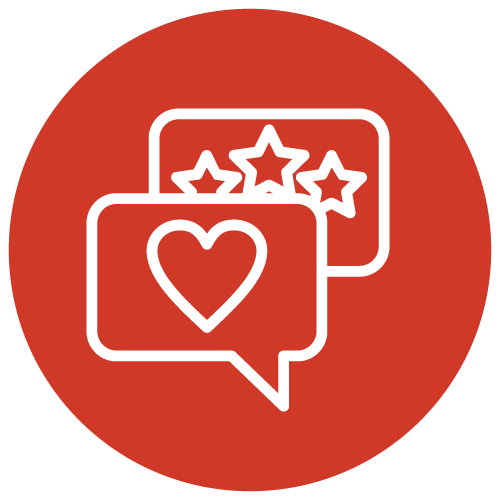
Engaging
Program Content
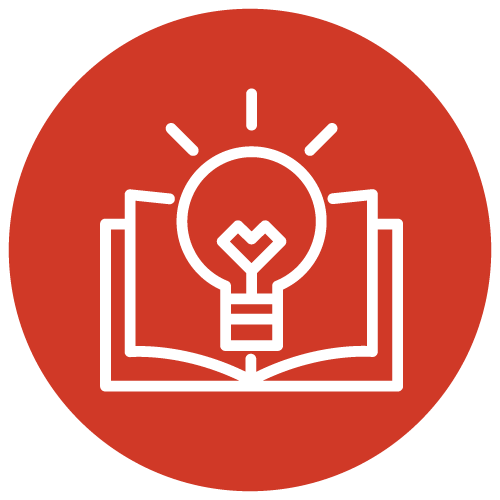
Real-world
Education
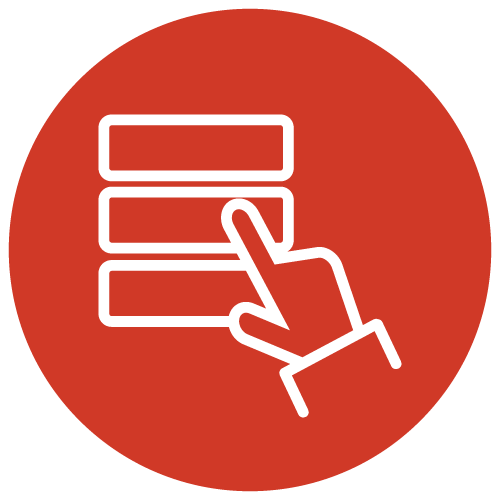
Interactive
Demo Hall
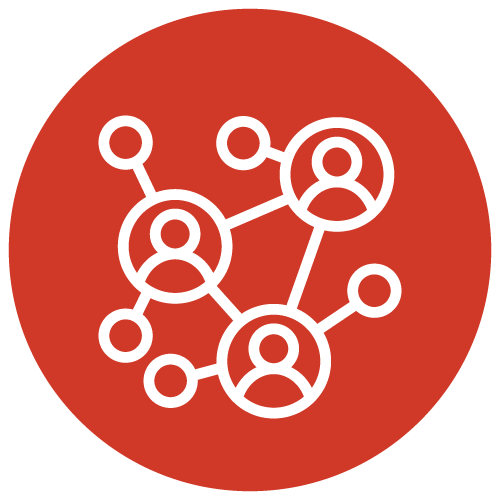
Unparalleled
Networking
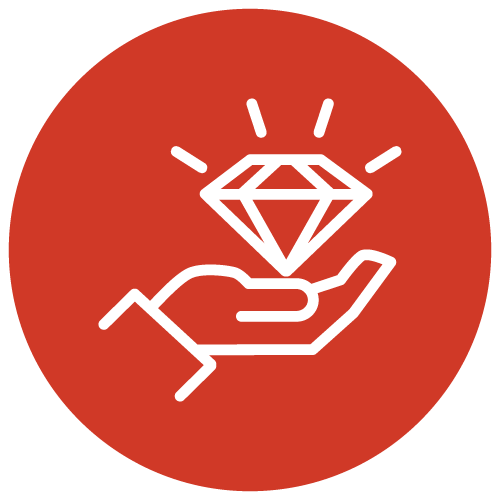
Exceptional
Value
See for yourself why attendees refer to DEAMcon as the one, must-attend event of the year! Why DEAMcon ›

Program
Call for Presenters
We are currently seeking knowledgeable and energetic speakers to help us build an outstanding program through sessions centered on recruitment and OFCCP compliance.
Venue
Caesars Republic Scottsdale
4747 N Goldwater Blvd
Scottsdale, AZ 85251
(480) 903-4747
Learn about the venue ›
Be Aware of Hotel Reservation Scams ›
Become an Underwriter
Build brand awareness and demonstrate your products and services face-to-face with top HR professionals.
Video
Not Your Average HR Conference
From the moment you step inside the DEAMcon world, you’ll see the DE difference. From friendly faces greeting you at the conference desk to a custom espresso bar (free of charge!) and a bustling Demo Hall filled with the best and brightest of HR technology, you’ll see why this event stands out as the one that makes an impact. Don’t take our word for it. Let this video show you firsthand what it’s like to be an attendee at DEAMcon and why this conference will be the one that makes your whole year more effective.
A photographer and videographer capture moments during each conference. View photos and videos from past years! ›
Register
Attend DEAMcon25
Don't miss the one, must-attend event of the year!
May 21 – 23, 2025 Scottsdale, AZ
Day(s)
:
Hour(s)
:
Minute(s)
:
Second(s)
Questions? Contact the DEAM Team at DEAM@DirectEmployers.org
Stay in the Loop
Get regular program updates about current and future DEAMcon events. You can unsubscribe anytime. All fields are required.